Profiles are ubiquitous in CiviCRM. Most people are familiar with using them in Event Registrations and Contribution Forms. Using profiles on these forms allows you to gather useful information, but that limits when you can collect and update this information. Profiles can also be used outside these forms. We’ve used Drupal for the screenshots, if you are using WordPress or Joomla the wording will change accordingly.
Introduction to using profiles outside registration and contribution forms
Allow new visitors to create a login account when using a profile
How to create member listings/directories/maps
Introduction
The profiles listing page allows you to create, edit, disable, delete and duplicate (copy) profiles. There are the “Advanced Settings” in each profile’s settings, but there are two important overlooked options on this page. Click on “more” to see the “Use Profile-Create Mode” and the “Use Profile-Listing Mode” options.
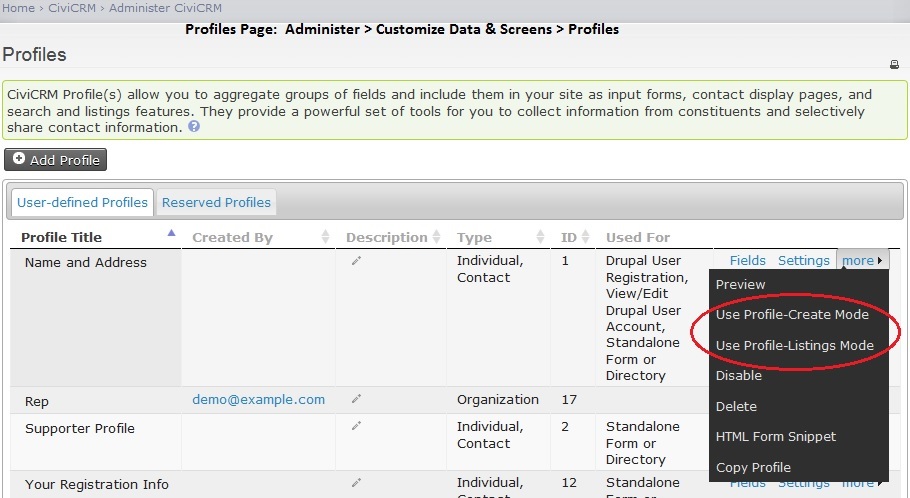
These pages’ links can be used directly or used to create pages in your CMS (Drupal, Joomla or WordPress). The “Use Profile-Create Mode” page allows users to use the profile. You can tweak the link to edit and view their profile too. For example the Washington DC CiviCRM MeetUp profile is: https://civicrm.org/civicrm/profile/create?gid=30&reset=1
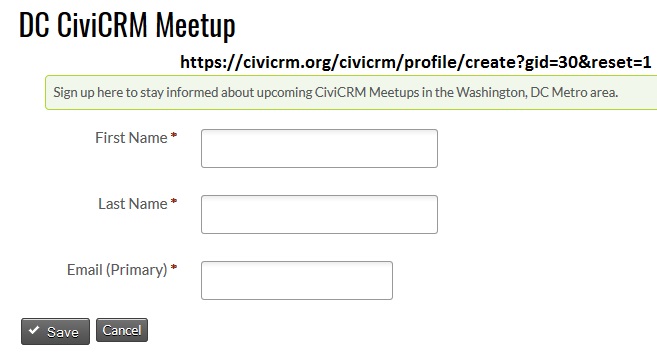
In the url change “create” to “view” or “edit” to use the profiles in view or edit modes.
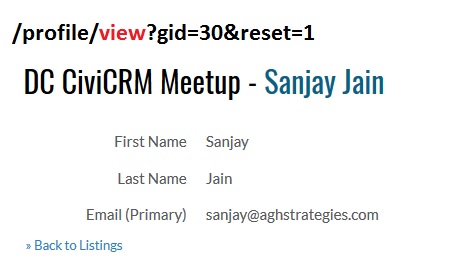
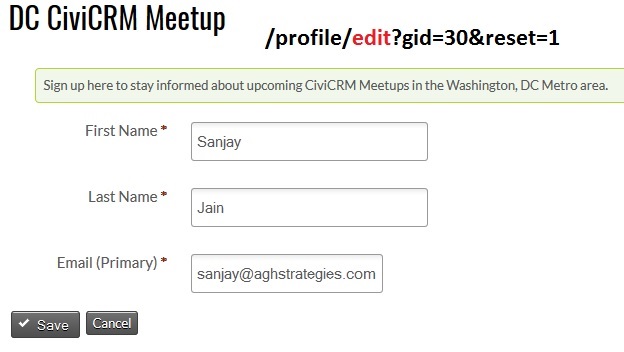
By changing just one word you can use the profile in create, edit or view modes. The “Use Profile-Listing Mode” page is for member directories, we’ll discuss this later.
Create a login account when using a profile
There are many times when you want to allow new users to create an account to your site. For example while signing up for an event, making a contribution or signing up for a newsletter. This is extremely simple, just go to Advanced Settings for the profile and choose the appropriate account creation option.
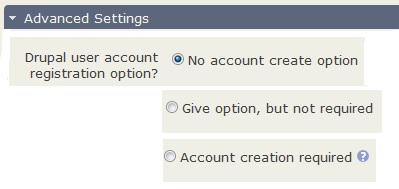
Create member listings/directories/Maps
Example: A non-profit has a rotating advisory board. They want to list of current board member on their site. The board members need to have easy access to update their profiles.
- Create the board members group (Contacts > Manage Groups > New Group)
- Visibility = Public Pages
- Add the contacts to the new group
- Create a new profile (Administer > Customize Data & Screens > Profiles)
- Used for: Standalone form or directory
- Advanced Settings > Limit Listing to a specific group: Advisory Board Group
- Advanced Settings > Check “Enable mapping for this profile?”
- Add the required fields to the profile.
- Visibility = Public Pages
- Searchable = Yes
- Results Column = Yes
- Find the “Use Profile-Listing Mode” link and link to that page in your site’s navigation. The link will look like: http://…/civicrm/profile?gid=8&reset=1 Here are some options for the listing:
|
Listing options |
Add to end of link (url) |
|
Show Search |
&search=1 |
|
Hide Search |
&search=0 |
|
Show Directory |
&force=1 |
|
Hide Directory |
&force=0 |
|
Show Search & Directory |
&force=1&search=1 |
|
Show Search & Hide Directory |
&search=1&force=0 |
|
Show Directory & Hide Search |
&search=0&force=1 |
Here’s an example of the page showing the search options and the directory.
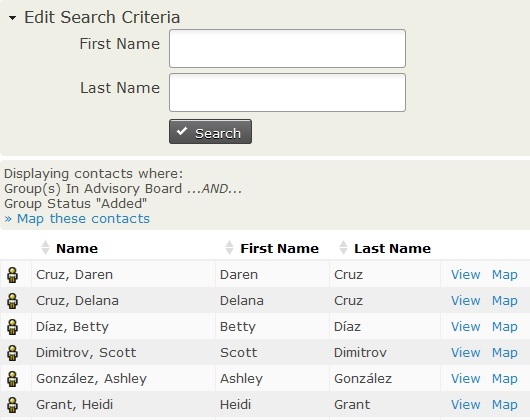
Board members can edit their profile by using the Profile Edit (modified “Profile-Create” as discussed earlier) link. You may also consider using a separate, expanded profile for board members to edit their details.
The map links for individuals will show each person’s location. Clicking “Map these contacts” will map everyone listed. You can copy this url to link directly to the map.